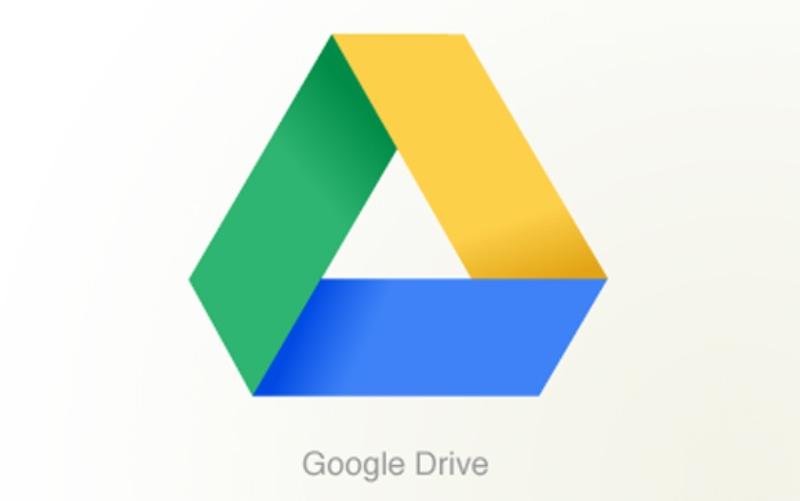A few months back I wrote about “The Cloud”, and in the near future all Berkeley faculty, students and staff will have their own cloud storage in the form of Google Drive. Google Drive is part of our bConnected roll out on campus, meaning if you have a bCal account right now, then you already have Google Drive (sometimes also called Google Docs). Like other cloud storage websites such as Dropbox, Google Drive allows you to save files to their servers, so that you can access them anywhere you have internet access.
It’s more than just a storage space though, because Google Drive can open most file types right in your browser, so you can view Microsoft Office documents, PDF’s and Photos and videos without downloading them. You can also can create documents using Google Drive’s suite of tools Document, Presentation, Spreadsheet, Form. While these tools offer less functionality than Microsoft Office, they provide a useful set of features at no cost.
One of Drives best features is its ability to collaborate and share your work with others. Simply create a document in Google Drive and share it with others using their @berkeley.edu email address. If you allow these users to edit the document, you can all be editing the same document at the same time and Google backs up all the changes and saves the document automatically. Now instead of trying to find the most recent file in your downloads folder, you can just log into Google Drive to see the most up to date changes. For those of you that bring a flash drive with your class presentation on it, why not upload it to Google Drive, so you can access it from any computer. Even if you bring your own laptop to class, you can upload your files to drive just in case something goes wrong at the last second.
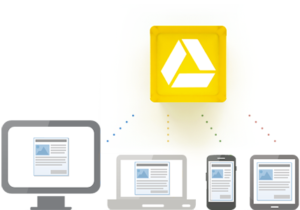
Drive is also a great tool for student collaboration. Create a document and share it with a group of students to work on. You’ll not only be able to see the latest version, but you can quickly see who contributed to the document, when they contributed and even see older version of the document quickly.
There are some things to be careful of when you use Google Drive though, especially when you start to upload sensitive information. To find out more, visit the bConnected’s FAQ on privacy at, http://bconnected-project.berkeley.edu/faqs/bcal-and-bmail-privacy-faqs/ . There is also a useful video that discusses the features of Google Drive that can be seen at the following link, http://youtu.be/o0Go4IrNJR0.For more information on how you can use Google Drive in your teaching, contact John-Mark Ikeda at, jikeda@law.berkeley.edu.