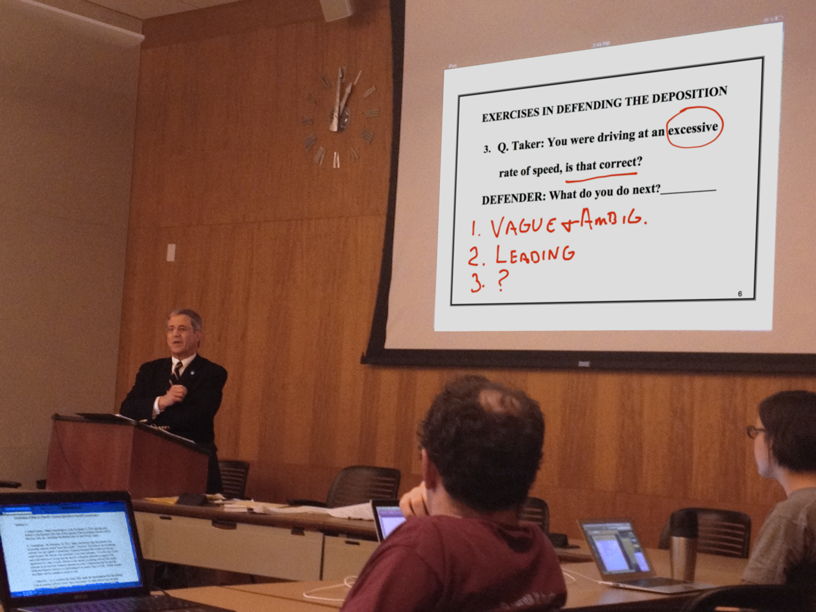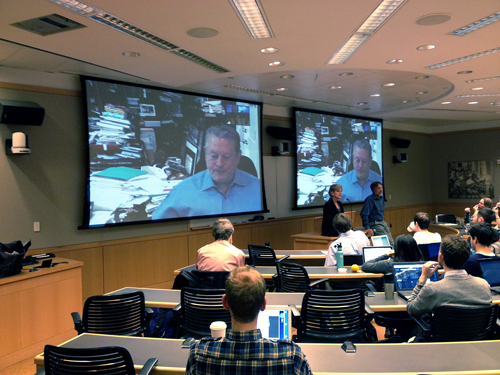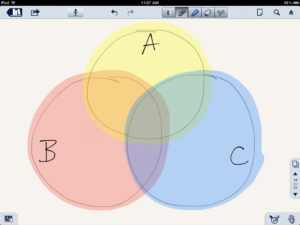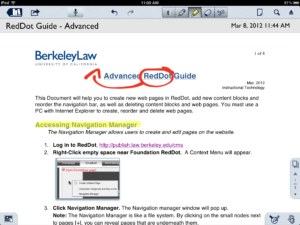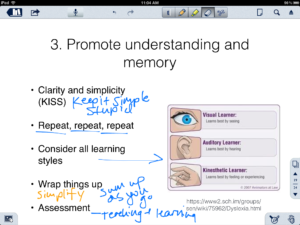PChelpsblog has a very informative article by Jenny Sweeney that provides tips on creating a Powerpoint file that will display nice on the iPad with Keynote. Keynote is the Mac/iPad equivalent of Powerpoint. It has many of the same features and works quite well. It also allows you to open, edit and save Powerpoint files. Occasionally, users notice that the format of their slides change, because fonts and styles available in the applications differ. This difference can be expected anytime you are switching from one program to another. Luckily Sweeney’s article, From PC to iPad: Creating Presentations that Work, provides tips to avoid these problems. Perhaps the most notable tip is that the default font in Powerpoint, Calibri, isn’t available in Keynote and is switched to Helvetica. It sounds like a small difference, but it can throw off the look of your presentation. She suggests using fonts such as Arial, Courier or Helvetica when make your Powerpoints to avoid this.
Another article that does a good job of providing tips for making Powerpoint files to be displayed on the iPad for Keynote is Dupont’s, What You Should Know Before viewing Powerpoint on iPad3 using Keynote. Both articles are very helpful. You can also make your slide presentations right on your iPad using Keynote and it works surprising well. For more information on this and other applications that can display slide presentations contact, John-Mark Ikeda at jikeda@law.berkeley.edu .