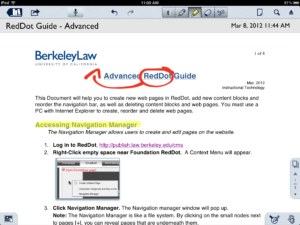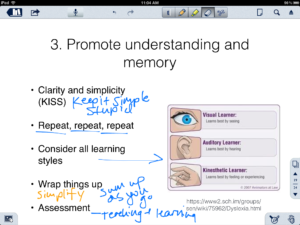Microsoft Office for iPad
Tech Blog Reviews iPad Styluses
The Verge, a popular technology blog, recently reviewed different styluses available for the iPad, iPhone and other touch screen devices. While touch screens have revolutionized computing, many desire to have the familiarity of a pen, especially while writing. Today there are many options available, but often it’s hard to know how they are different. The Verge’s post,The best stylus for iPad: we review the hits and misses, breaks down how each stylus feels to use and even selects which ones are best of writing, diagramming and “quick scribbling”.
Here at the law school, we have several faculty members that are using styluses on their iPads. For example, Professor Henry Hecht uses an Alupen stylus to write on his slide presentations during class. Also, Professor Herma Hill Kay uses the iPad as a digital whiteboard and while she opts to use her finger to write, a stylus could be very helpful in her situation as well. We in, Instructional Technology tend to favor the Alupen, the Griffen stylus and more recently the Wacom Bamboo Stylus, although we haven’t tested as many as the editors of The Verge. We tend to have one or two on hand, so if you would like to test one out, we encourage you to stop by our offices, or email jikeda@law.berkeley.edu .
iPad App Review : Notability
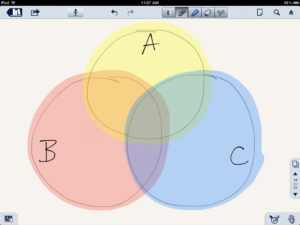
Write on PDF’s or just jot down notes all while presenting in class. Notability is a easy to learn and versatile app for the iPad. In Notability you can take notes just like you would on a pad of paper. If you have a stylus for the iPad it feels natural to write our your class notes with the pen tool in Notability . Instead of erasing everything when you run out of space, like on a whiteboard, you can just add a new page. This makes it easy to go back to notes during class and to email all your days notes to students afterward. You can even record audio while you write. These features make Notability a good whiteboard replacement app. Connect it to the projector in class and you don’t have to leave your seat or podium.
Beyond using this app as a whiteboard replacement, you will also find its ability to write on PDFs to be very useful. Open a PDF in notability and you can underline text, highlight sections and add notes or new content. Go over sections in the assigned reading, make corrections or draw diagrams to help highlight and analyze the text.
Save your Powerpoint as a PDF, and Notability will allow you write on your slide presentations. Dissect part of a quote, add notes or just insert a blank slide and start writing. The simplicity and versatility of Notability has led Professor Henry Hecht to uses it in his Deposition course. Professor Hecht writes on his slide presentations during class, adding notes and underlining important text.
Notability does have some drawbacks though. You have to convert all your Powerpoint files to PDF before you can even open them in the app. The keyboard sometimes will pop up while you are navigating around unless you “lock it”.To be honest, it would be nice if we could turn off the typing feature all together. Also new pages are always in portrait orientation, which doesn’t work as well when adding blank pages to presentations. For the price though, Notability provides a fairly simply and versatile feature set. It works well after you learn a couple small quirks and can be an effective presentation tool in the classroom.
Notability costs $1 on the app store and is well worth the price. If you would like to try it out, stop by our office, rm 355. We test out apps, provide consultations and train faculty to meet their teaching goals through technology. For more information on this app or any other apps for teaching, contact John-Mark Ikeda at jikeda@law.berkeley.edu.
iPad App Review: Explain Everything
Using iPad’s in the classroom opens many new and exciting opportunities. They are portable, easy to use and there are a wealth of apps. One of the challenges that we have encountered though, was finding an app that would allow faculty to not only present Powerpoint files, but annotate them during class. To our excitement, Explain Everything appears to fit that need.
iPad App Review: Pen Ultimate

Is Pen Ultimate a notebook, or a digital whiteboard app? The answer is both. As a notebook or notepad replacement, Pen Ultimate sports extremely smooth handwritten text. Paired with a stylus, it’s likely the closest you can get to feeling like you are writing directly on your iPad. Pages are intuitively grouped into notebooks, that can be customized with different types of paper. Plug your iPad into a classroom projector cable and it transforms into a digital whiteboard. (more…)