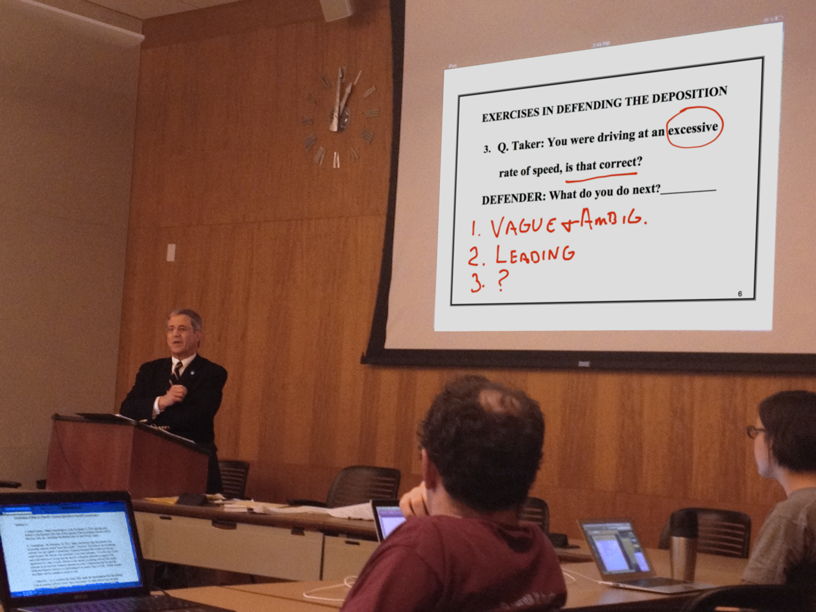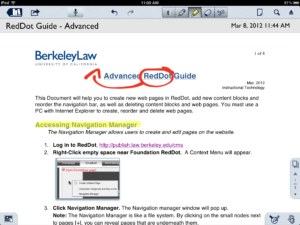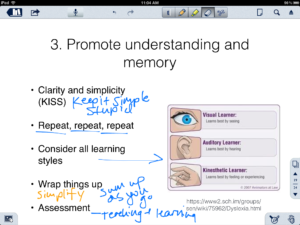Microsoft Office for iPad
Learn Tips for Displaying Powerpoints on your iPad using Keynote.
PChelpsblog has a very informative article by Jenny Sweeney that provides tips on creating a Powerpoint file that will display nice on the iPad with Keynote. Keynote is the Mac/iPad equivalent of Powerpoint. It has many of the same features and works quite well. It also allows you to open, edit and save Powerpoint files. Occasionally, users notice that the format of their slides change, because fonts and styles available in the applications differ. This difference can be expected anytime you are switching from one program to another. Luckily Sweeney’s article, From PC to iPad: Creating Presentations that Work, provides tips to avoid these problems. Perhaps the most notable tip is that the default font in Powerpoint, Calibri, isn’t available in Keynote and is switched to Helvetica. It sounds like a small difference, but it can throw off the look of your presentation. She suggests using fonts such as Arial, Courier or Helvetica when make your Powerpoints to avoid this.
Another article that does a good job of providing tips for making Powerpoint files to be displayed on the iPad for Keynote is Dupont’s, What You Should Know Before viewing Powerpoint on iPad3 using Keynote. Both articles are very helpful. You can also make your slide presentations right on your iPad using Keynote and it works surprising well. For more information on this and other applications that can display slide presentations contact, John-Mark Ikeda at jikeda@law.berkeley.edu .
Tech Blog Reviews iPad Styluses
The Verge, a popular technology blog, recently reviewed different styluses available for the iPad, iPhone and other touch screen devices. While touch screens have revolutionized computing, many desire to have the familiarity of a pen, especially while writing. Today there are many options available, but often it’s hard to know how they are different. The Verge’s post,The best stylus for iPad: we review the hits and misses, breaks down how each stylus feels to use and even selects which ones are best of writing, diagramming and “quick scribbling”.
Here at the law school, we have several faculty members that are using styluses on their iPads. For example, Professor Henry Hecht uses an Alupen stylus to write on his slide presentations during class. Also, Professor Herma Hill Kay uses the iPad as a digital whiteboard and while she opts to use her finger to write, a stylus could be very helpful in her situation as well. We in, Instructional Technology tend to favor the Alupen, the Griffen stylus and more recently the Wacom Bamboo Stylus, although we haven’t tested as many as the editors of The Verge. We tend to have one or two on hand, so if you would like to test one out, we encourage you to stop by our offices, or email jikeda@law.berkeley.edu .
Professor Henry Hecht Uses an iPad to Write on Slide Presentations
Professor Henry Hecht stands in front of his Depositions class and displays a sample deposition question on the classroom projection screen. He asks his students to consider whether the question is objectionable. After they respond, he picks up his stylus and underlines the objectionable parts of the question, identified by his students, in bright red so that his students can easily focus on the words or phrases that are being discussed and why they are objectionable. But instead of writing on a transparency and projecting it with a document camera, Professor Hecht writes directly on the screen of his iPad and what he writes shows on the screen.
iPad App Review : Notability
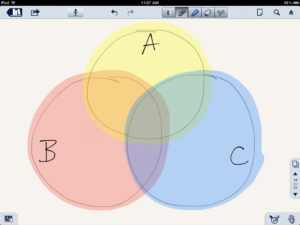
Write on PDF’s or just jot down notes all while presenting in class. Notability is a easy to learn and versatile app for the iPad. In Notability you can take notes just like you would on a pad of paper. If you have a stylus for the iPad it feels natural to write our your class notes with the pen tool in Notability . Instead of erasing everything when you run out of space, like on a whiteboard, you can just add a new page. This makes it easy to go back to notes during class and to email all your days notes to students afterward. You can even record audio while you write. These features make Notability a good whiteboard replacement app. Connect it to the projector in class and you don’t have to leave your seat or podium.
Beyond using this app as a whiteboard replacement, you will also find its ability to write on PDFs to be very useful. Open a PDF in notability and you can underline text, highlight sections and add notes or new content. Go over sections in the assigned reading, make corrections or draw diagrams to help highlight and analyze the text.
Save your Powerpoint as a PDF, and Notability will allow you write on your slide presentations. Dissect part of a quote, add notes or just insert a blank slide and start writing. The simplicity and versatility of Notability has led Professor Henry Hecht to uses it in his Deposition course. Professor Hecht writes on his slide presentations during class, adding notes and underlining important text.
Notability does have some drawbacks though. You have to convert all your Powerpoint files to PDF before you can even open them in the app. The keyboard sometimes will pop up while you are navigating around unless you “lock it”.To be honest, it would be nice if we could turn off the typing feature all together. Also new pages are always in portrait orientation, which doesn’t work as well when adding blank pages to presentations. For the price though, Notability provides a fairly simply and versatile feature set. It works well after you learn a couple small quirks and can be an effective presentation tool in the classroom.
Notability costs $1 on the app store and is well worth the price. If you would like to try it out, stop by our office, rm 355. We test out apps, provide consultations and train faculty to meet their teaching goals through technology. For more information on this app or any other apps for teaching, contact John-Mark Ikeda at jikeda@law.berkeley.edu.
RedDot Advanced Workshop
The Advanced RedDot workshop will cover how to create pages along with adding new page elements. Learn best-practice tips and discuss how an entire site can be built into the law.berkeley.edu website.
Available Dates:
Mar. 23, 1pm – 2pm
Apr. 6, 1pm – 2pm
Apr. 20, 1pm – 2pm
To sign-up email John-Mark Ikeda at, jikeda@law.berkeley.edu.
Please specify date and time. If you are unable to make these dates, please contact us and we can make arrangements for a personal consultation.
iPad App Review: Explain Everything
Using iPad’s in the classroom opens many new and exciting opportunities. They are portable, easy to use and there are a wealth of apps. One of the challenges that we have encountered though, was finding an app that would allow faculty to not only present Powerpoint files, but annotate them during class. To our excitement, Explain Everything appears to fit that need.
What is “The Cloud”?

“What is ‘The Cloud’?”
I’ve been asked that question many times. It sounds friendly, but to many people it is a confusing term. “The Cloud” is a term that refers to things being done, or saved on computers in a remote location. These computers are called servers and since they can be miles away from where you are, you need internet access to use it. If you have used Google Docs or even Gmail in the past, then you already use The Cloud. As people begin to juggle their work computers, home computers, smartphones and tablets, cloud computing is becoming more convenient and valuable. It allows you to keep all of those devices in sync without having to carry around a portable hard drive. All you need is an internet connection.
iPad App Review: Pen Ultimate

Is Pen Ultimate a notebook, or a digital whiteboard app? The answer is both. As a notebook or notepad replacement, Pen Ultimate sports extremely smooth handwritten text. Paired with a stylus, it’s likely the closest you can get to feeling like you are writing directly on your iPad. Pages are intuitively grouped into notebooks, that can be customized with different types of paper. Plug your iPad into a classroom projector cable and it transforms into a digital whiteboard. (more…)
Faculty Spotlight: Professor Herma Hill Kay Use iPad as Digital Whiteboard
Professor Herma Hill Kay poses a question to her students about how one determines a home state in child custody matters. After a brief discussion about the days assigned reading, she decides to highlight several factors that will guide her students through the material. Instead of standing up and walking over to the whiteboard to write out her points though, she quickly jots down her notes on her iPad using her finger. The transition between discussion and presentation is seamless. (more…)